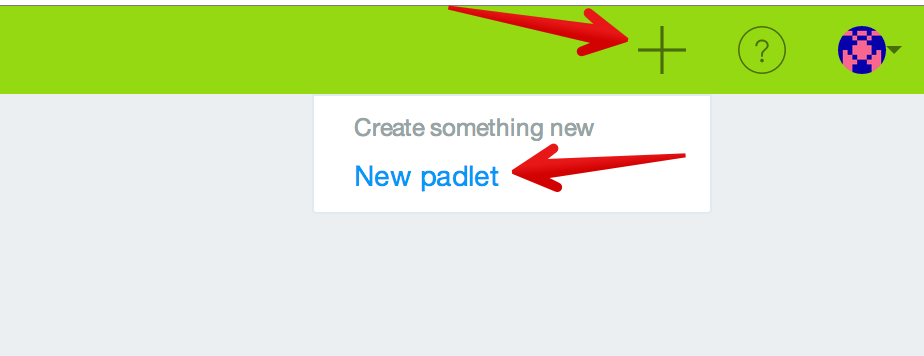So the question looms: What tablet is best for my technology use in the classroom?
iPads to date seem to still be the leaders in the choices of tablets schools are investing in for their students. Apple announced that its share of the education tablet market reached 94% at the end of its third quarter in 2013.
Apps
With tablets and many educational curriculum today, it’s all about the apps. We know this; Apple leads the charge in terms of amount of applications available. If you have an Apple device you can pretty much assume that any major app can be available for download and updates will be available as early as anyone else.
With an Android device you are likely to get most major apps but there are exceptions and the main difference lies in the quality of the applications, wait time for updates with wait times at weeks or months after the iOS version is available. For the most part, Android has basically caught up to Apple when it comes to e-book applications.
So, perhaps, for what your classroom needs, the Android has all available apps. Perhaps not... it is imperative that you check all of that out before committing to one or the other.
Price
In the almost twenty years working with schools, I've yet to work with a school who have stated they have unlimited budgets for technology in their classrooms. Schools have come to recognize the importance of spending money on tech, but budgets have not necessarily grown in that area. When it comes to price Android devices can be a bit more budget conscious than the iPad. You can get a current generation Android tablet with plenty of processing power for around $250.00 which comes in much cheaper than the iPad mini at $329.00.
It is imperative that schools stay away from the cheaper $99 and $129 Android devices. They are, generally speaking, built with inferior hardware, have poor battery life and sometimes do not even have apps like Android Market or Amazon Marketplace on them. It is worth noting that mobile device management may be important in your school, and that carries a significant price tag.
Ease of Use
Usability in a tablet is a very important aspect to consider when making a decision. iPads tend to be a perfect tablet for those a bit intimidated by the technology with its streamlined operating system that is simple to use. The iPad as a whole has fewer bugs and is known to run smoother, thus making it generally a better user experience.
Usability in a tablet is a very important aspect to consider when making a decision. iPads tend to be a perfect tablet for those a bit intimidated by the technology with its streamlined operating system that is simple to use. The iPad as a whole has fewer bugs and is known to run smoother, thus making it generally a better user experience.
On Android tablets, things are little more difficult to figure out so it will take hitting up the “Settings” feature a few times to really familiarize yourself with the features. Tutorials and general sessions for staff and students can easily solve this issue if Android is the tablet choice you are leaning towards.
The good news is technology is the language of our students today and more likely than not they are capable of grasping and learning any tablet handed to them.
Security
We can’t be done with our comparisons without looking at security. Is it essential for schools to think about the security aspects around the devices they are choosing? Both the iPad and Android devices are super protected from taking on any viruses but both run the risk of applications being run on them with infected malware.
From the Apple store every app is tested by Apple for malware before being released so there is that added protection in that regard. Google removes malware after it has been reported but also includes many settings in the Android operating system that can prevent malicious attacks.
Any device running Android 2.2 or higher (which is nearly all of them) has access to Google’s malware scanner so if that setting is activated you will also have the added “checkup” before the application gets pushed out.
So, regardless of which device you go with make sure to remember to not put the cart above the horse. Your school must first decide what the main goal is with these devices, and then do your research to figure out which is the best fit for that goal.
~~~
Bruce has worked in educational technology for over 18 years and has implemented several 1:1/BYOD programs. He also has been a classroom teacher for various subjects. Bruce is the author of five books: Sands of Time, Towering Pines Volume One:Room 509, The Star of Christmas, Philadelphia Story: A Lance Carter Detective Novel and The Insider's Story: A Lance Carter Detective Novel. Follow Bruce's Novel releases by subscribing to his FREE newsletter!